In the process of network design, several load states and switch states have to be analysed. The state of a network is called a scenario.
A scenario describes the settings and changes to objects parameters in the whole network. The changes can be independent of time but also a chronological list of events can be defined. The parameters that can be changed are: switch state, transformer tap setting, real power, reactive power and apparent power. Several scenarios can be defined for a network. One of more scenario's can be activated using the menu ribbon Variants | Set | Scenario. Using the selected scenario and date, all calculations will be performed for this network state.
Inserting a scenario
A new scenario is inserted using the Insert | Variants | Scenario. This opens the scenario form, where a name and description can be added. Next the objects and the parameters that should be changed are added to the scenario list. In the list a date for the parameter change can be defined. If no date is specified, the parameter change will be executed every time the scenario is activated, independent of the selected date.
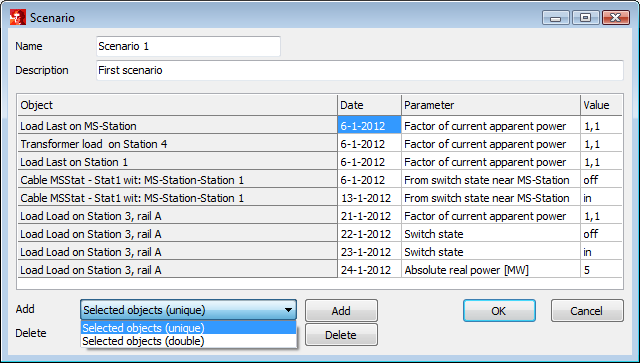
The message (not at the printscreen) appears later when the scenario is activated.
The variants (not at the printscreen), separated by a semicolon, are automatically activated after user approval when the scenario is activated later.
There are four ways of adding objects to the list:
•Selected objects (unique): selected objects will be added to the list, only if they do not already are in the list
•Selected objects (double): selected objects will always be added to the list.
•Selected rows again
•Copied items
The possibility to add objects more than once to the list has two purposes:
•to change more than one parameter of an object
•to change parameters on several time steps
Adding parameters and their properties
The following parameters can be changed, if applicable:
•Simultaneousness (nodes)
•Switch state (branches, elements)
•Tap changer state (transformer, transformer load)
•Absolute real power (elements)
•Absolute reactive power (elements)
•Absolute apparent power (elements)
•Absolute wind speed (wind turbine)
•Absolute Scaling (PV)
•Factor of nominal wind speed (wind turbine)
•Factor of current wind speed (wind turbine)
•Factor of current scaling (PV)
•Factor of nominal power (machines, transformer load, battery)
•Factor of current active power (machines)
•Factor of current apparent power (load, transformer load, battery)
•Factor of current reactive power (capacitor, coil)
Deleting a date from the scenario list
By deleting a date, the parameter manipulation will be executed any time the scenario has been activated. A date can be deleted by selecting the date field in the scenario list and right mouse-click in the date field. Also a range of dates can be selected and deleted this way.
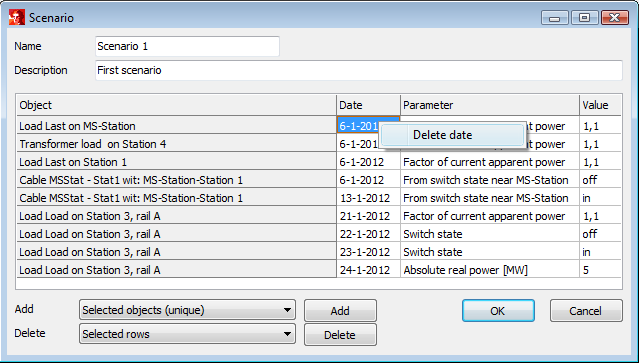
Editing a scenario
An existing scenario can be edited using Variants | Edit | Scenario. The scenario can be selected from a list.
Objects can be added in the same way as when inserting scenarios. Also the parameters, dates and parameter changes can be altered. There are two ways of deleting objects from the scenario list:
•Selected rows: only objects whose date fields are selected will be deleted
•All rows.
Deleting a scenario
A scenario can be deleted with Variants | Edit | Delete | Scenario.
From the component forms it is possible to see in which scenario the object state is changed. The active items are displayed selected.
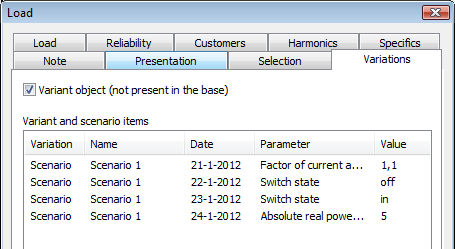
Activating one or more scenarios
The network can be set to one or more scenario's on a specific date in the scenario chronological table of events, using Variants | Set | Scenario.
Parameter changes without a specified date, will be implemented any time the scenario has been activated, independent of the chosen scenario date.
All scenario's can be deactivated by choosing: None.
Take over one or more scenarios
One of more active scenarios can be taken over to the base using Variations | Edit | Take over scenario.
The changes up to the set date are carried over into the input values of the corresponding objects.
The applied scenario items are removed from the scenario(s).