In each power network bottlenecks emerge, e.g. caused by growth. Also, frequently network components have to be substituted by new ones, probably having different electrical parameters. In those cases the power network will be modernised and enhanced. Each network modification can be made in more than one ways, called variants.
A variant describes modifications to a network model that will occur on specific dates (in the future). Using variants, all stages of commissioning and decommissioning of network components can be evaluated. A variant is a list of events, specifying the dates when objects will be put into or taken out of operation.
The starting point is always the current state of the network, in which no variant event occurred yet: the base case. All modifications occur from this base case. For each object it can be specified that the object does not belong to the base case, but is a variant object and will only becomes active at a later time. Similarly, objects can be taken out of operation at a later time. Objects that are not present in the combination of chosen variant and time are not visible in the standard view.
In a network model more than one variants can be defined. For the calculations, one or more variants can be active. To activate variant(s) choose the variant and the evaluation date in the ribbon at Variants. All calculations will be performed on the network adjusted to the variant(s).
Variant-object
An object, that only exists in a variant from a specified date, and does not exist in the basic situation, is called a variant-object. This is specified on the object form on the Variants tab by ticking the variant-object checkbox. Hereafter, the variant-object disappears from the base case and, using the standard view, will only be visible if the appropriate variant and date have been chosen. The object has become a variant-object. If the object is not included in any variant, it will no longer be visible after the variant-object has been checked in the standard view.
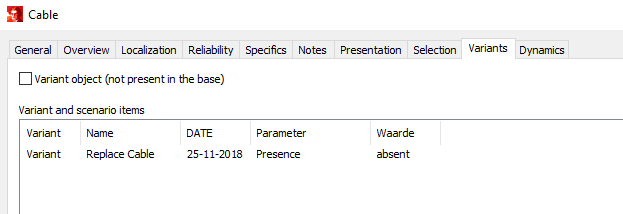
The object variations-form also lists all variants where the object will be taken into or out of service. The active items are displayed selected.
Inserting a variant
A variant will be inserted from the ribbon Insert | Variations | Variant. This opens the variant-form, where its name and description can be defined. In this form the objects can be added to the variant-list. Also, the dates for the events to take the objects into or out of service can be specified here. If the checkbox in the column Present is ticked, the object will be present from the corresponding specified date. If the checkbox is not ticked, the object will be taken out of service on the specified date. By adding objects to the variant, the variant list of events is created, this list is automatically sorted by date.
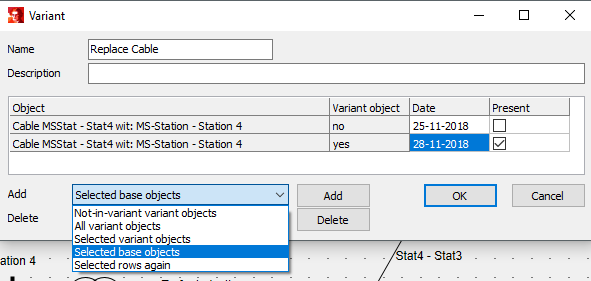
The message appears later when the variant is activated.
The scenarios (separated by a semicolon) are activated automatically after the user's consent when the variant is activated later.
There are six ways to add objects to the variant-list:
•Not-in-variant variant-objects: all variant-objects that do not yet occur on any variant-list
•All variant-objects: all variant-objects
•Selected variant-objects: all selected variant-objects
•Selected base objects: all selected objects that exist in the base case and that are not a variant-object.
•Selected rows again
•Copied items
If an object occurs in a variant list, it does not necessarily imply that it is a variant-object. As a consequence, an object that occurs in a variant-list and that not is a variant-object, exists in the base case. Eventually it may be taken out of service. Each object that has to be put into operation, according to the variant list, has to be taken out of service in the base case by designing it a variant-object on the object variants form. In the variant form it is visible in the variant-object column, using the values 'yes' and 'no'.
Editing a variant
A variant can be edited from the ribbon Variants | Edit | Variant. The variant can be chosen from a list. Objects can be edited in the same manner as when inserting a new variant. The dates in the variant list can be edited and the actions (present/not present) can be altered. There are two ways to remove objects from the variant list:
•Selected rows: only objects where the date-field has been selected will be removed
•All rows
Deleting a variant
A variant can be deleted using ribbon Variants | Edit | Delete | Variant.
Viewing variant-objects and objects that occur in variants
In the standard view an object is not visible if:
•it is a variant-object and it has not been assigned to a variant
•it is an object that, according to the chosen variant and date, is not in service.
These objects can be made visible in the Edit-mode, by choosing View | Appearance all | Adjust Appearance | Visibility, All variant objects.
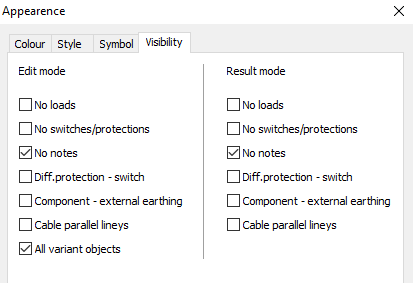
All variant-objects can be shown in a specific colour. This can be enabled using View | Appearance in edit mode | Colour | Variant. This can also be enabled for the result-mode. The colour scheme is:
•green: all objects that according to any variant will be put into service at a specified date
•red: all objects that according to any variant will be taken out of service from a specified date
•yellow: all variant-objects that are not assigned to a variant.
Activating of one or more variants
One or more variants will be activated by using Variants | Set | Variant. The variant can be chosen from a list of existing variants. Via Multiple... you can select multiple variants from a multi select list. All variants can be deactivated by choosing: None.
The events in the variants can be activated by specifying the Date. All events until that date will be in effect. In the standard view all the objects will be visible according to the variant and date specified here. Before means the the variant is active, but the time has been set before the first event in the variant list is activated.
Example
In the next example the node 'Station 3' is supplied by the two nodes 'Station 1' and 'Station 2'.
The feeder from 'Station 1' is an old 3x120 AL PILC cable.
The feeder from 'Station 2' is an old 3x120 AL PILC cable.
There are two variants for the network modification:
•Variant 1: replace the cable 'St2 - St3' by a new3x1*630AL XLPE cable
•Variant 2: replace the cable 'St1 - St3' by a new 3x1*630AL XLPE cable
The starting point is the base case:
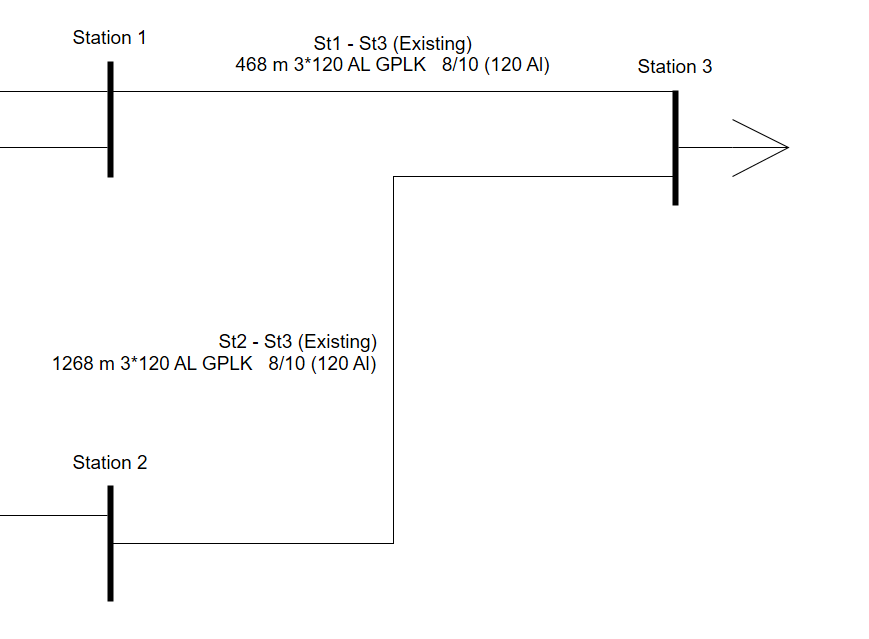
Next, the possible modifications will be added. At this moment the new cables are not yet variant-objects. The network model shows the base case plus the new cables:
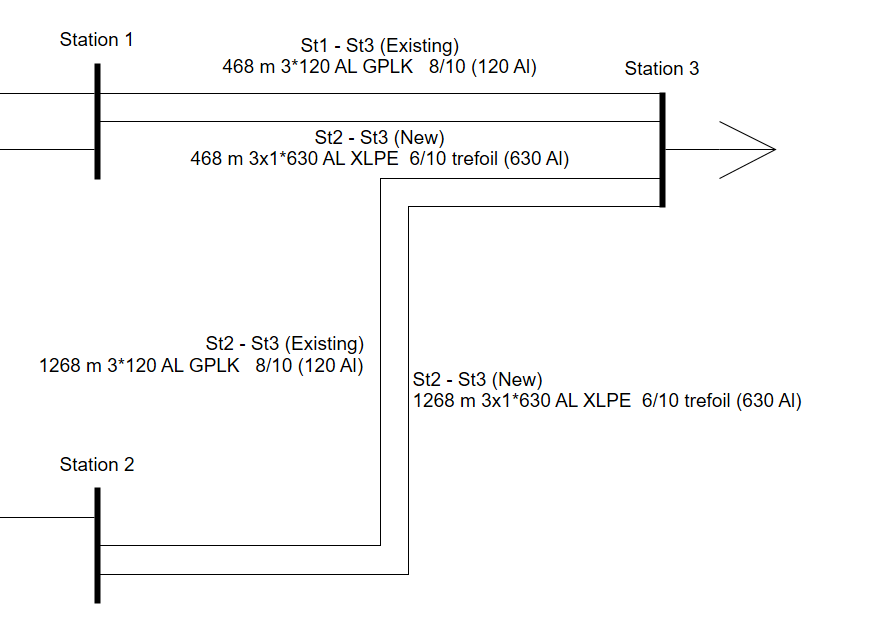
Next the first variant will be defined. In this variant the existing cable from Station 2 to Station 3 will be replaced by a new 3x1*630 AL XLPE cable. To do this, select both the existing and the new cable. Next, insert a new variant by choosing Insert | Variants | Variant. Fill in the variant name and its description. Next, add the selected basic objects. The new cable obtains the tick in the Present column checkbox; the existing cable not. Finally, the event dates will be specified.
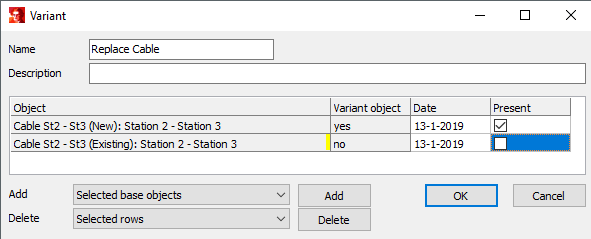
From this moment, both cables have been assigned to the variant list, but none of both cables are variant-object, meaning that both exist in the base case. Next both the new cable will be specified as a variant-object, and as a result they will disappears from the base case and becomes invisible.
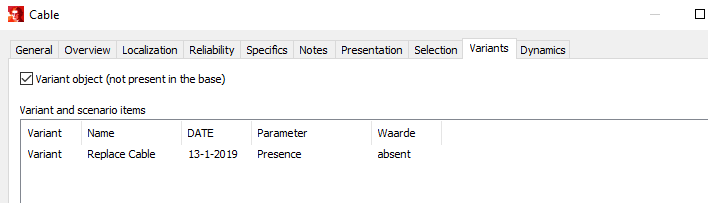
The new cable will become visible in the new situation, that occurs after the variant has been activated and the date has been selected for the corresponding event. Variants | Set | Variant.
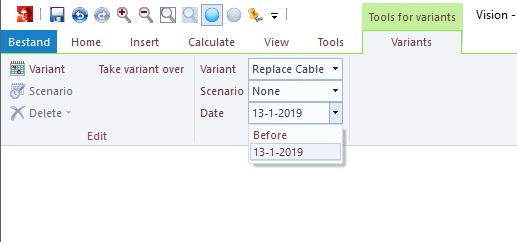
By activating the variant, the existing cable has been taken out of service and the new cable has been taken into service.
All variant-objects and objects that appear in a variant list, can be presented in the Edit-mode, View | Appearance in Edit-mode | Visibility, All variant objects. The network presentation will be (green means present from a specified date; red means absent from a specified date; yellow variant objects not yet added to a variant):
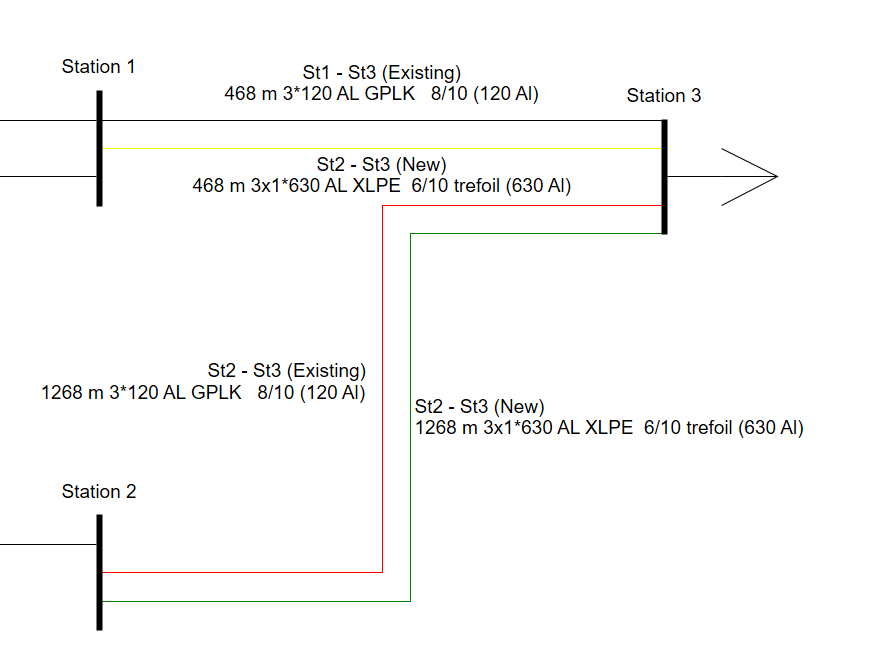
The second new cable appears in yellow as the cable was already defined as variant-object, but the variant was not yet defined. The second variant can be defined in a similar way.
Take over one or more variants
One of more active variants can be taken over to the base using Variations | Edit | Take over variant.
The changes up to the set date are carried over into the variant object of the corresponding objects. An object can thus change from base object to variant object or vice versa.
The applied variant items are removed from the variant(s).