A profile defines the power of a load or a generator as a function of the time. Also the source voltage profile can be defined. Using an option in the load flow calculation the profiles are processed. The results can be reported as a function of the time.
The profiles have a time related sort. This implies that profile values can be related to months, weeks, days, hours or quarters of an hour.
The following profile sorts have been defined:
Profile sort |
Number of calculations |
Hours of one day |
24 |
Half hours of one day |
48 |
Quarters of hours of one day |
96 |
Five minutes of one day |
288 |
Hours of working day, Saturday and Sunday (7 days) |
168 |
Half hours of working day, Saturday and Sunday (7 days) |
336 |
Quarters of hours of working day, Saturday and Sunday (7 days) |
672 |
Five minutes of working day, Saturday and Sunday (7 days) |
2016 |
Hours of one week |
168 |
Hours of one week + 12 months factors |
8736 |
Hours of one week + 52 week factors |
8736 |
Hours of working day, Saturday and Sunday for all months |
8736 |
The free profile sort remains for not explicitly time-related values. A maximum of 300 values can be defined by the user.
In addition to this internal profile, an external profile defined outside the program can also be used. The external profile is always strictly time-related. The external profile must be supplied as an Excel file.
The profiles are used by the load flow calculation. The period to be calculated is automatically determined from the above profile sorts. If multiple sorts have been used, the sort with the largest number of calculations (and hence the largest time span) will be leading. Other values will be interpolated or extrapolated.
A profile can be defined in the component types 'Types.xlsx' on the tab Profile.
A profile must be produced firstly at Insert | Trends | Profile before it can be added to an element. An existing profile can be chosen from the component types and edited or an entirely new profile can be defined. The profile is stored in the network file. The profiles can be used by means of the elements forms or by means of Start | Edit | Collective | Element.
Method:
•Optionally create one-time custom profile types in Types.xlsx.
•Create profiles in the network by choosing from these profile types or by defining new ones.
•Assign the profiles to (transformer) loads and generators: individually or via Start | Edit | Collective | Element.
It is also possible to assign a voltage profile to the grid.
Define and edit a profile with Excel
A profile that has been opened to define via Insert | Trends Profile or to edit via Start | Edit Trends Profile can easily be filled from Excel. To do this, the area with the data in Excel is copied and pasted into the form. The upper-left corner of the data area in Excel corresponds to the upper-left corner of the area where the data is pasted. In the example below, an area of 2 columns and 4 rows with values of 0.9 is pasted in the columns 'Tuesday' and 'Wednesday' from 3:00 to 6:00.
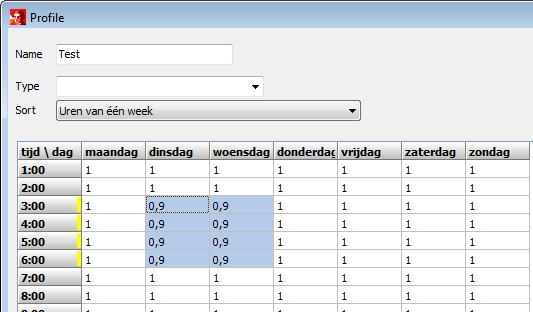
An area with data can also be copied and pasted in Excel. The area is selected in the form by dragging with the left mouse button pressed or with the cursor keys with the Shift key pressed.
PARAMETERS
Profile
Parameter |
Default |
Unit |
Description |
Name |
|
|
Name of the profile |
Type |
|
|
Name of the profile type from component types |
Sort |
free |
|
Profile sort (free or in hours, days, weeks, months) |
f1 … f3456 |
1 |
|
Maximum 3456 factors between -10 and 10 |
The factors can be input with values between -10 and 10. However, for most of the applications, such as calculating a daily load profile, values between 0 and 1 are usually applied. In all cases a factor equal to 1 yields the nominal power, as specified in the element form.
In the Options at Network | Default trends | Profile one or multiple profiles can be specified, which will subsequently be added to each new network.
CALCULATION
The calculation with profiles will be performed with Calculate | Basic | Loadflow | Profile. The ranges of the profiles to be calculated can be specified in the load flow form, on the tab Profile, as well as whether the simultaneousness factors of the nodes should be taken into account.
The results can be examined in the one line diagram, as a table and as graph.
•In the one line diagram the minimum and maximum values are shown of the attributes that were defined for the current View.
•At Calculate | Results | Overview a table presents the powers for all calculated time values. Both for the selection and for the whole network, the powers for Source, Generation, Load and Losses are presented.
•At Calculate | Results | Details with the button 'Details' for the concerning component a table is shown of the results for all 250 factors.
•At Calculate | Results | Graph the voltage, current and flow bands are shown as bar a chart for all selected components.
•At Calculate | Results | Detailed graph the voltage, current and powers through time are shown for all selected components.
MODELLING
Default profile
The built in profile "Default" consists of 300 factors equal to 1. This profile cannot be altered.
Load flow
The defined load or generation powers are multiplied by the factor values. The number of load flow calculations performed, depend on the profile sort.
The factors influence the power of all elements, except the source and the zigzag coil.
The actual power of a load or a transformer load on time t in year i:
P(t) = P ⋅ scaling ⋅ growth(i) ⋅ f(t)
Q(t) = Q ⋅ scaling ⋅ growth(i) ⋅ f(t)
or, if the setting 'Take simultaneousness into account for (transformer)loads' has been selected before the calculation of the loadflow the following holds:
P(t) = P ⋅ simultaneousness ⋅ scaling ⋅ growth(i) ⋅ f(t)
Q(t) = Q ⋅ simultaneousness ⋅ scaling ⋅ growth(i) ⋅ f(t)
The actual power of a generator or motor on time t:
P(t) = Pref ⋅ f(t)
The actual power of a coil or capacitor on time t:
Q(t) = Q ⋅ f(t)
The actual source voltage on time t:
U(t) = Uref * f(t)